Lenovo ThinkPad 13 User Guide
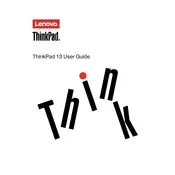
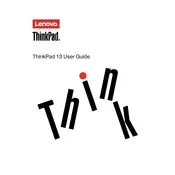
To connect your Lenovo ThinkPad 13 to a Wi-Fi network, click on the Wi-Fi icon in the system tray, select the desired network from the list, and enter the password if prompted.
Ensure the charger is plugged into a working outlet and connected securely to your laptop. Check for any visible damage to the charging cable or port. If the issue persists, try a different charger or contact Lenovo support.
To extend battery life, reduce screen brightness, disable Bluetooth and Wi-Fi when not in use, close unnecessary applications, and use the battery saver mode available in Windows settings.
To improve performance, try restarting your laptop, uninstalling unused programs, disabling startup programs, and running a virus scan. Make sure your system is updated with the latest Windows and driver updates.
To perform a factory reset, go to Settings > Update & Security > Recovery, then select 'Get started' under 'Reset this PC'. Choose the option to remove everything and follow the on-screen instructions.
Use a microfiber cloth slightly dampened with water or a screen cleaner. Gently wipe the screen and keyboard. Avoid using harsh chemicals or spraying liquids directly onto the laptop.
Visit the Lenovo support website, download the latest BIOS update for your model, and follow the provided instructions to install it. Ensure your laptop is plugged in during the update process.
Check if the touchpad is disabled by pressing the F6 key or the specific key with a touchpad icon. If it's not disabled, update or reinstall the touchpad driver from the Device Manager.
Connect the external monitor using an HDMI or DisplayPort cable. Then, press Windows + P and select a display option such as 'Duplicate' or 'Extend'.
Overheating can be caused by dust buildup or blocked vents. Clean the vents with compressed air and ensure the laptop is used on a hard, flat surface. Consider using a cooling pad and ensure all software and drivers are up to date.