Apple MacBook Air 11 Inch Mid 2012 Quick Start Guide
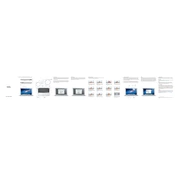
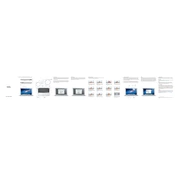
To reset the System Management Controller (SMC) on your MacBook Air 11 Inch Mid 2012, shut down the laptop, then press and hold the Shift, Control, Option keys on the left side of the built-in keyboard, and the power button, all at the same time. Hold these keys and the power button for 10 seconds, then release all keys and the power button. Turn on your MacBook Air.
To clean the screen of your MacBook Air 11 Inch Mid 2012, first power down the laptop and unplug it. Use a soft, lint-free cloth slightly dampened with water to gently wipe the screen. Do not use spray cleaners directly on the screen.
To improve the battery life of your MacBook Air 11 Inch Mid 2012, reduce screen brightness, turn off Bluetooth when not in use, close unused applications, and enable energy-saving settings in System Preferences. Also, keep your macOS updated to benefit from battery optimizations.
The RAM on the MacBook Air 11 Inch Mid 2012 is soldered onto the motherboard and cannot be upgraded. You would need to purchase a new MacBook with the desired amount of RAM.
To reinstall macOS on your MacBook Air 11 Inch Mid 2012, restart your Mac and hold down Command (⌘) and R keys until you see the Apple logo. This will boot into macOS Recovery. From there, select "Reinstall macOS" and follow the on-screen instructions.
If your MacBook Air 11 Inch Mid 2012 won't start up, first ensure it has power by checking the power connection and trying a different outlet. Perform an SMC reset, and if it still won't start, try booting in Safe Mode by holding the Shift key while starting. If the problem persists, contact Apple Support.
To free up space on your MacBook Air 11 Inch Mid 2012, delete unnecessary files, uninstall unused applications, empty the Trash, and consider using cloud services for file storage. You can also use the built-in storage management tools found in "About This Mac" under the Storage tab.
If your MacBook Air 11 Inch Mid 2012 is running slow, check for software updates, close unnecessary applications and browser tabs, and restart your Mac. Consider upgrading to an SSD if not already equipped. Also, check Activity Monitor to see if any processes are using excessive resources.
To connect your MacBook Air 11 Inch Mid 2012 to an external display, use a Mini DisplayPort to VGA or HDMI adapter, depending on your display’s input. Connect the adapter to the Thunderbolt port on your MacBook Air, and then connect the display cable to the adapter.
If the trackpad on your MacBook Air 11 Inch Mid 2012 is not responding, first try restarting your Mac. If that doesn't work, reset the SMC. Ensure no debris is interfering with the trackpad, and check System Preferences for trackpad settings. If the issue persists, contact Apple Support.