Sony SVS13A v2 Quick Start Guide
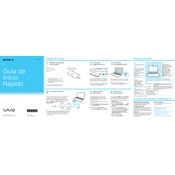
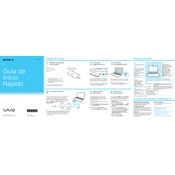
To reset your Sony SVS13A to factory settings, turn off the laptop, then press the Assist button to enter the VAIO Care Rescue Mode. Select 'Start recovery wizard' and follow the on-screen instructions to restore the system to its original factory state.
If the display is flickering, try updating the graphics driver through the Device Manager. If the issue persists, adjust the refresh rate by going to Display Settings > Advanced Display Settings > Display Adapter Properties and selecting a different refresh rate.
To replace the battery, turn off the laptop and disconnect all cables. Flip the laptop and remove the screws securing the bottom cover. Gently remove the cover and disconnect the battery connector. Replace with a new battery, reconnect, and secure the cover back in place.
To clean the keyboard, turn off the laptop and unplug it. Use compressed air to remove dust and debris between keys. Lightly dampen a microfiber cloth with isopropyl alcohol and gently wipe the surface of the keys.
Improve performance by upgrading the RAM, using an SSD instead of an HDD, and regularly running disk cleanup and defragmentation tools. Also, ensure that all drivers are up to date and consider disabling startup programs that are not needed.
Overheating can be caused by dust accumulation in the cooling vents. Clean the vents using compressed air and ensure the laptop is placed on a flat, hard surface to facilitate airflow. Consider using a cooling pad for additional ventilation.
First, remove any external devices and try booting again. If it still doesn't boot, perform a hard reset by removing the battery and power adapter, then holding the power button for 30 seconds. Reconnect the power and try booting. If the problem persists, consider running a hardware diagnostic test from the VAIO Care Rescue Mode.
Connect the external monitor to your Sony SVS13A using an appropriate VGA or HDMI cable. Press the Windows key + P to open the projection options and select the desired display mode (Duplicate, Extend, or Second screen only).
Check that the touchpad is not disabled by pressing the function key (usually Fn + F1-F12) with the touchpad icon. If it is enabled and still not responding, update or reinstall the touchpad drivers through the Device Manager.
To enable Bluetooth, go to Settings > Devices > Bluetooth & other devices and switch the Bluetooth toggle to 'On'. Ensure that the Bluetooth driver is installed and up to date in the Device Manager.