Dell Latitude 7204 Rugged Rigid Handle Installation Guide
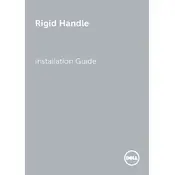
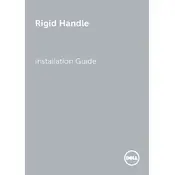
To perform a hard reset, turn off the laptop, disconnect all external devices, and remove the battery. Press and hold the power button for 15-20 seconds, then reconnect the battery and power on the device.
Download the latest BIOS update from the Dell Support website, execute the downloaded file, follow the on-screen instructions, and restart your laptop to complete the update process.
Reduce screen brightness, disable unused peripherals, close unnecessary programs, and use the power-saving mode to enhance battery life.
Check the power adapter and cable for damage, ensure the battery is properly seated, and try connecting to a different power outlet. If the issue persists, update the battery drivers or consider replacing the battery.
Go to Device Manager, find 'Human Interface Devices', and ensure the touchscreen driver is enabled. If not, right-click and select 'Enable'.
Regularly clean the keyboard and ports with compressed air, update software and drivers, and check for firmware updates to maintain optimal performance.
Use the HDMI or VGA port on the laptop. Connect the appropriate cable to the laptop and the external display, then select the display mode by pressing 'Windows + P'.
Ensure the vents are not blocked, use the laptop on a hard, flat surface, update the BIOS and thermal drivers, and consider using a cooling pad.
Restart the laptop and press 'F8' before Windows starts, select 'Repair Your Computer', and follow the prompts to restore the system.
Enable BitLocker encryption, use strong passwords, ensure all software is up to date, and install a reliable antivirus program.