Canon imageRUNNER ADVANCE C9280 PRO Machine Manual
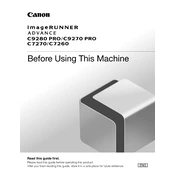
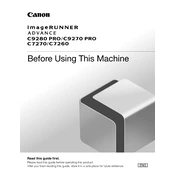
To clear a paper jam, open the front cover, remove any jammed paper by gently pulling it out in the direction of the paper path, then close the cover. If the jam persists, check the paper trays and the duplex unit for additional jams.
Ensure that the toner cartridges are installed correctly and have sufficient toner. Check that the paper is loaded correctly in the tray. If the issue persists, perform a maintenance check for any clogged print heads or software errors.
To improve print quality, clean the machine's print heads and rollers. Ensure that you are using the recommended paper type and quality for your print job. Also, check the toner levels and replace any low or empty cartridges.
To perform a factory reset, access the settings menu on the control panel, navigate to 'System Settings', then select 'Reset' and follow the prompts to restore factory settings. Ensure you back up important data before proceeding.
It is recommended to perform routine maintenance such as cleaning print heads, checking and replacing toners, and inspecting paper paths every three months. Schedule a professional service check annually to ensure optimal performance.
To connect to a wireless network, access the device's settings menu, select 'Network Settings', then 'Wireless LAN Setup'. Follow the on-screen instructions to select your network and enter the password.
First, remove and reinstall the toner cartridge to ensure it is seated correctly. Check for any protective seals that may not have been removed. If the issue persists, restart the copier and try again.
Ensure you are using the correct paper type and size, and that it is loaded correctly in the trays. Regularly clean the paper rollers and avoid overloading the paper trays to prevent jams.
Place the document in the feeder, select 'Scan' on the control panel, choose 'Scan to Email', enter the recipient’s email address, and press 'Start'. Ensure the network and email settings are configured correctly.
Ensure the copier is placed in a well-ventilated area and not exposed to direct sunlight. Check for any obstructions in the vents. If the problem continues, contact a professional technician for inspection.