Canon imageRUNNER ADVANCE 6255 Machine Manual
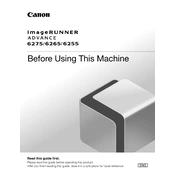
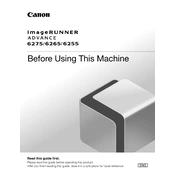
To clear a paper jam, open the front cover and gently remove any jammed paper. Check all paper trays and the output area for additional jams. Follow the on-screen instructions for specific guidance on jam locations.
Routine maintenance includes cleaning the glass platen, replacing toner and drum units as needed, and regularly checking for firmware updates. It's advisable to have a professional service the copier annually.
Access the device's settings menu, select "Function Settings," then "Send" and configure the SMTP server settings. Enter the email addresses you wish to scan to in the address book.
Ensure that the toner cartridges are properly installed and not empty. Check that the paper is correctly loaded. If issues persist, perform a test print and inspect the drum unit for damage or wear.
Open the front cover, remove the old toner cartridge by pulling it out, and insert a new cartridge until it clicks into place. Close the cover and follow any on-screen prompts.
Yes, insert the USB drive into the USB port on the front panel. Select the "Access Stored Files" option on the touchscreen, choose the USB option, and select the files you wish to print.
Go to the device settings, select "User Management," and then "Authentication Management." Here you can set up user authentication by adding users and assigning PINs or integrating with an LDAP server.
Check network cables and ensure they are properly connected. Verify network settings on the copier, and make sure the correct IP address, subnet mask, and gateway are configured. Restart the copier and network equipment if needed.
Download the latest firmware from Canon's official website. Save it on a USB drive, insert the drive into the copier, and follow the on-screen prompts to install the update.
Access the settings menu, select "Adjustment/Maintenance," then "Auto Gradation Adjustment." Follow the on-screen instructions to complete the calibration process, ensuring optimal color accuracy.