Canon imageRUNNER ADVANCE C5235A Machine Manual
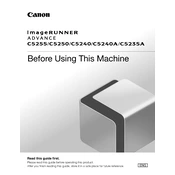
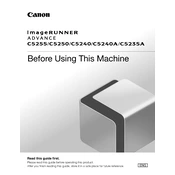
To replace the toner cartridge, open the front cover, remove the old cartridge, insert the new cartridge, and close the cover. Ensure the machine is powered off during this process.
Check the indicated areas such as the paper tray, output tray, and inside the machine for any paper jams. Carefully remove any jammed paper and make sure there are no torn pieces left inside.
To perform a factory reset, navigate to the settings menu, select 'Management Settings', then 'Initialize All Data/Settings'. Confirm the reset, and the machine will restore to factory settings.
Turn off the machine, open the scanner lid, and gently clean the glass with a lint-free cloth dampened with glass cleaner. Avoid using harsh chemicals or abrasive materials.
Check the printer's connection to the network or computer, ensure there is enough paper and toner, and verify that there are no error messages on the display. Restart the machine if necessary.
Visit the Canon support website, download the latest firmware, and follow the provided instructions to update via USB or network connection. Ensure the machine remains powered during the update process.
Regularly clean the exterior, check for firmware updates, replace toner and paper as needed, and periodically inspect for paper jams or unusual noises. Schedule professional maintenance annually.
Access the machine's network settings, select 'Wireless LAN', search for and connect to your Wi-Fi network, and configure any necessary security settings.
Place the document on the scanner, select 'Scan and Send', choose 'E-Mail', enter the recipient's email address, and press 'Start' to send the scanned document.
Perform a color calibration through the machine's settings, check the toner levels, and ensure that the correct paper type is selected. If the issue persists, consult the user manual for further troubleshooting steps.