Canon imageRUNNER ADVANCE C7260 Machine Manual
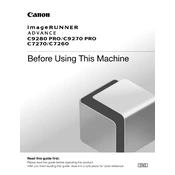
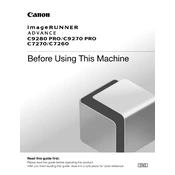
To perform a hard reset on the Canon imageRUNNER ADVANCE C7260, turn off the device, unplug it from the power source, wait for about 10 seconds, then plug it back in and power it on.
First, check if the device is powered on and connected to the network. Ensure that the printer driver is installed correctly on your computer. Check for any error messages on the display panel and resolve them. If the issue persists, perform a hard reset and try again.
Open the appropriate cover where the jam is indicated on the display panel. Gently remove the jammed paper without tearing it. Make sure no pieces of paper are left inside the machine, then close the cover and resume printing.
Regular maintenance for the Canon imageRUNNER ADVANCE C7260 includes cleaning the glass platen, checking and replacing toner cartridges as needed, and ensuring there are no paper jams. It is also advisable to have a professional service the machine annually.
Open the front cover of the machine. Remove the empty toner cartridge by pulling it out. Unpack the new toner cartridge and shake it gently. Insert the new cartridge into the machine until it clicks into place, then close the front cover.
Poor print quality can be caused by low toner levels, incorrect print settings, or a dirty print head. Check the toner levels and replace if necessary. Ensure that the print settings match the media type. Clean the print head if needed.
Place the document on the scanner glass or in the document feeder. Select the "Scan and Send" option on the control panel, choose "Email," enter the recipient's email address, configure the scan settings, and press "Start" to begin scanning.
Refer to the user manual for error code descriptions and troubleshooting steps. Most issues can be resolved by turning off the machine, checking for paper jams, or resetting the device. If the problem persists, contact a Canon service technician.
Access the network settings from the control panel, select "Wireless LAN," and enable it. Choose the network you wish to connect to and enter the password. Once connected, print a network configuration page to confirm the connection.
The Canon imageRUNNER ADVANCE C7260 can handle various media types, including plain paper, recycled paper, heavy paper, transparencies, and envelopes. Always refer to the user manual for specific media weight and size compatibility.