Canon imageRUNNER ADVANCE 8205 Machine Manual
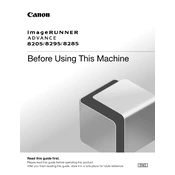
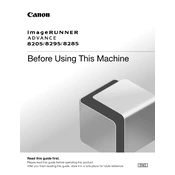
To clear a paper jam, first open the cover where the jam is indicated. Carefully remove any jammed paper without tearing it. Close the cover securely and restart the copier.
To perform a hard reset, turn off the copier and unplug it from the power source. Wait for about 30 seconds, then plug it back in and turn it on.
To adjust print quality, access the settings menu, select 'Print Quality', and adjust settings such as resolution and toner density according to your needs.
Check the network cables and ensure they are securely connected. Verify the network settings in the copier menu and restart the device. If the issue persists, consult your network administrator.
Replace the toner cartridge when the copier displays a low toner warning. Actual replacement frequency will depend on usage patterns.
Regular maintenance tasks include cleaning the scanner glass, checking and replacing the toner, and inspecting the paper feed rollers for wear.
Access the administration menu, navigate to 'User Authentication', and configure settings to require user login for accessing the copier's features.
Check if the toner cartridge is properly installed and not empty. Ensure the print head is clean and check the print settings to confirm the document is not blank.
Load the document into the feeder, select 'Scan to Email' on the display, enter the recipient's email address, and press 'Start' to send the scan.
Download the latest firmware from Canon's official website and follow the instructions provided to update via USB or network. Ensure the copier is connected to a stable power source during the update.