Canon imageRUNNER ADVANCE 4225 Machine Manual
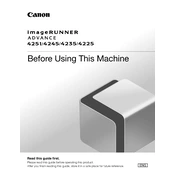
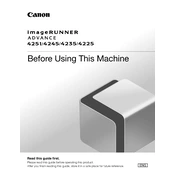
To clear a paper jam, open the front cover and gently remove any jammed paper. Check the paper tray and fuser area for any additional jams. Always refer to the manual for specific instructions and diagrams.
Ensure that the toner cartridge is properly installed and that there is sufficient toner. Check if the document feeder is working correctly and ensure that the original document is placed properly on the glass.
Access the settings menu on the copier, navigate to network settings, and follow the prompts to connect to your network. You will need network information such as SSID and password.
Check if the printer is properly connected to the network and powered on. Verify that there are no error messages on the display. Restart both the printer and the computer.
Regularly clean the glass, replace the toner cartridge when needed, and check for any paper debris in the trays. Consult the user manual for detailed maintenance schedules and procedures.
Replace the toner cartridge with a new one specifically designed for the Canon imageRUNNER ADVANCE 4225. Follow the instructions provided in the manual for replacing the toner.
Ensure that you are using the correct paper type and quality settings. Clean the scanner glass and check for any debris inside the machine. Calibration may also help improve print quality.
Ensure that you are using the correct paper size and type as specified in the manual. Make sure the paper is loaded correctly and that the trays are not overfilled.
Visit the Canon support website to download the latest firmware. Follow the instructions provided to install the update via USB or network connection.
Access the copier's settings, navigate to the scan settings, and configure the email settings by entering the SMTP server information and email credentials. Follow the prompts to complete the setup.