Canon imageRUNNER ADVANCE C9065S PRO Safety Instructions
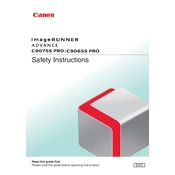
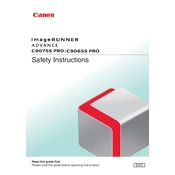
To clear a paper jam, open the paper tray and gently remove any jammed paper. Check all accessible areas, such as the output tray and inside the main unit. Follow the on-screen instructions for detailed guidance.
Ensure the power cord is properly connected to both the copier and a power source. Check the power switch and ensure it is turned on. If the issue persists, inspect the circuit breaker and contact a technician if necessary.
To improve print quality, clean the printer heads and perform a calibration. Check the toner and replace if necessary. Ensure you are using the correct paper type for your print job.
Open the front cover and remove the old toner cartridge by pulling it out. Unpack the new cartridge, shake it gently, and insert it into the machine until it clicks into place. Close the front cover.
Regular maintenance includes cleaning the exterior and interior parts, replacing consumables like toner and paper, and updating the firmware. Schedule periodic professional maintenance for optimal performance.
Connect the copier to your network using an Ethernet cable. Access the settings menu on the control panel, navigate to network settings, and configure the IP address. Ensure the network is recognized and saved.
Check the drum and toner for damage or wear. Clean the scanning glass and ensure there is no debris inside the machine. If necessary, replace the drum or toner cartridge.
Access the printer settings from the control panel or driver interface. Select the duplex printing option and choose either long-edge or short-edge binding based on your preference. Save the settings.
Error code E000 indicates a fuser unit malfunction. Turn off the machine, unplug it, and let it cool down. If the error persists, contact a service technician to inspect the fuser unit.
Place the documents in the document feeder or on the platen glass. Access the scan function from the control panel, select 'Scan to Email', enter the recipient's email address, and press 'Start'.