Canon imageCLASS MF451dw Safety Instructions
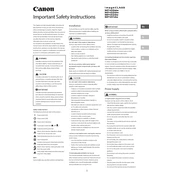
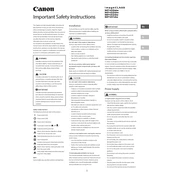
To connect your Canon imageCLASS MF451dw to a wireless network, press the Menu button on the printer, navigate to Network Settings, and select Wireless LAN Settings. Choose SSID Settings, select your network, and enter the password.
Ensure the printer is powered on and connected to the network. Check for any error messages on the screen and ensure there is paper in the tray. Verify that the print queue is clear and try restarting both the printer and your computer.
To perform a factory reset, press Menu, go to Management Settings, select Initialize All Data/Settings, and confirm the reset. This will restore the printer to its default settings.
Open the front cover of the printer, pull out the toner cartridge tray, and remove the empty toner cartridge. Insert the new cartridge, ensuring it is securely in place, and close the front cover.
Regular maintenance includes cleaning the exterior, checking for paper jams, replacing the toner cartridge when necessary, and updating the printer firmware.
Place the document on the scanner glass or in the document feeder, press the Scan button, select the scan type, and choose the destination. Follow the on-screen instructions to complete the scan.
Download the latest firmware from Canon's official website. Connect your printer to the computer via USB, run the firmware update utility, and follow the on-screen instructions to complete the update.
First, turn off the printer and open the front cover. Carefully remove any jammed paper from the paper path, checking both the input and output trays. Ensure there are no torn pieces left inside. Close the cover and restart the printer.
Yes, you can print from a mobile device using the Canon PRINT Business app or by enabling Apple AirPrint or Google Cloud Print on supported devices. Ensure the printer and mobile device are connected to the same network.
When the "low toner" warning appears, prepare to replace the toner cartridge soon. You may continue printing until the print quality deteriorates, but it's recommended to have a replacement cartridge ready.