Brother MFC-890 Quick Network Setup Guide
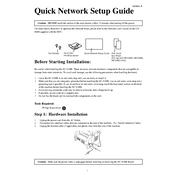
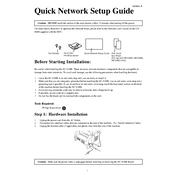
To connect your Brother MFC-890 Printer to a wireless network, press the Menu button on the printer, navigate to Network, and select WLAN. Choose Setup Wizard and follow the on-screen instructions to select your network and enter the password.
First, ensure the printer is powered on and connected to the network. Check for any error messages on the printer's display. Verify that the printer is set as the default printer on your computer and that there are no print jobs stuck in the queue.
Open the front cover and slowly remove any jammed paper. Check the paper tray and the rear of the printer for additional jams. Make sure to follow the instructions in the user manual to avoid damaging the printer.
Regularly clean the printer's exterior and interior using a soft, lint-free cloth. Replace the toner cartridge and drum unit as needed, and check for firmware updates periodically.
Open the front cover and remove the drum unit and toner cartridge assembly. Push down the green lock lever and remove the used cartridge. Unpack the new cartridge and install it into the drum unit before reinserting the assembly into the printer.
Ensure you are using high-quality paper and the correct print settings. Clean the corona wire inside the drum unit and check for firmware updates that might improve print quality.
Check if the toner cartridge is empty or improperly installed. Ensure that the correct paper size and type are selected in the printer settings. Run a test print to diagnose the issue further.
Yes, you can print from your mobile device using the Brother iPrint&Scan app. Ensure both your printer and mobile device are connected to the same Wi-Fi network.
Place the document on the scanner glass or in the document feeder. Press the Scan button, select your desired scan settings, and choose the destination for the scanned file.
Check the printer's connection to the network and ensure it is powered on. Restart both the printer and your computer. If the issue persists, reinstall the printer driver.