MSI Stealth 15M A11UE User's Guide
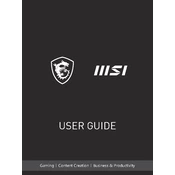
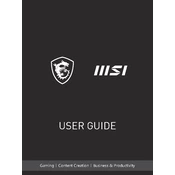
To update the BIOS on your MSI Stealth 15M A11UE, visit the MSI support website to download the latest BIOS file. Extract the file to a USB drive formatted to FAT32, restart your laptop, and press 'DEL' during startup to enter the BIOS menu. Use the M-Flash utility to select the BIOS file on your USB drive and follow the on-screen instructions.
If your MSI Stealth 15M A11UE won't power on, ensure that the power adapter is connected properly and that the outlet is working. Try a different power adapter if available. Perform a power reset by unplugging the laptop, removing the battery (if possible), and holding the power button for 30 seconds. Reconnect the power and try turning it on again.
To improve battery life, adjust the power settings by going to Control Panel > Power Options and selecting a power-saving plan. Lower the screen brightness and close unnecessary background applications. Update your drivers and BIOS to ensure optimal power management.
To clean the fans, first power off the laptop and unplug it. Use a can of compressed air to blow out dust from the vents. For a thorough clean, remove the back panel to access the fans directly and carefully clean them with compressed air, ensuring the fans do not spin during cleaning.
To reset to factory settings, go to Start > Settings > Update & Security > Recovery. Under "Reset this PC," select "Get started" and choose "Restore factory settings." Follow the on-screen instructions to complete the reset process. Make sure to back up important data before proceeding.
Overheating can be caused by dust buildup, high-performance settings, or demanding applications. Clean the vents and fans with compressed air, adjust the power settings to balanced mode, and ensure your laptop has adequate ventilation. Consider using a cooling pad for additional airflow.
Connect an external monitor using the HDMI or Thunderbolt port on your MSI Stealth 15M A11UE. Once connected, press Windows + P to open the display settings and choose the desired display option such as 'Duplicate' or 'Extend'. Adjust resolution settings in the display options if necessary.
If the keyboard backlight is not working, first check if the backlight function key is enabled (usually Fn + a designated key like F8). Ensure that the SteelSeries Engine software is installed and running. Update the software and drivers, and restart the laptop.
To upgrade the RAM, power off the laptop and unplug it. Remove the back panel by unscrewing the screws. Locate the RAM slots and carefully insert the new RAM module at a 45-degree angle until it clicks into place. Replace the back panel and restart the laptop.
If audio is not working, check the volume settings and ensure the laptop is not muted. Right-click the sound icon in the taskbar, select 'Troubleshoot sound problems', and follow the prompts. Update the audio drivers via Device Manager or the MSI support website. Restart the computer after updating.