Acer Aspire Aspire SA60 User's Guide
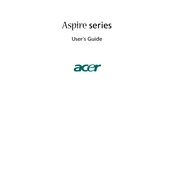
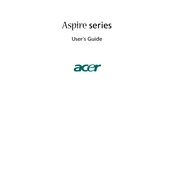
To perform a factory reset on your Acer Aspire SA60, restart your computer and press the F10 key when the Acer logo appears. Follow the on-screen instructions to reset your system to its factory settings.
First, ensure that the power cable is securely connected and that the outlet is working. Try a different power outlet. If the issue persists, remove any peripherals and try again. If it still doesn't turn on, consider contacting Acer support.
To upgrade the RAM, turn off the computer and unplug all cables. Open the case and locate the RAM slots on the motherboard. Remove the existing RAM by pressing the tabs on either side and insert the new RAM modules, ensuring they are securely seated.
Your Acer Aspire SA60 may be slow due to insufficient RAM or background processes. Consider upgrading the RAM and closing unnecessary programs. Running a disk cleanup and defragmentation can also help improve performance.
Ensure that your Wi-Fi adapter is installed. Click on the network icon in the system tray, select your Wi-Fi network, and enter the password. If you encounter issues, check your network adapter settings in the Device Manager.
Keep the air vents clear of obstructions and clean any dust buildup using compressed air. Ensure the computer is placed on a hard, flat surface to allow proper ventilation. Consider using a cooling pad if overheating persists.
Check if the volume is muted or set too low. Verify that the correct playback device is selected in the sound settings. Update your audio drivers from the Device Manager or Acer's support website.
To enter the BIOS, restart your computer and press the F2 key repeatedly as soon as the Acer logo appears. This will take you to the BIOS setup menu.
Turn off and unplug the computer. Open the case and use compressed air to blow out dust from the components. Avoid touching internal parts with your hands. Ensure all components are dry before reassembling and powering on the computer.
Use an external hard drive or cloud storage service to back up important files. Windows Backup and Restore can also be used to create a system image. Make regular backups to ensure data safety.