Acer AcerPower S Series Aspire SA90 User's Guide
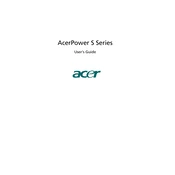
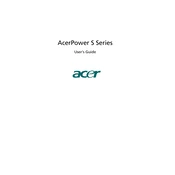
To install additional RAM, first power off your computer and unplug all cables. Open the side panel using a screwdriver. Locate the RAM slots on the motherboard. Insert the new RAM module into the empty slot at a 45-degree angle and press it down until it clicks into place. Reattach the side panel, plug in the cables, and power on your PC.
If your Acer Aspire SA90 won't boot up, try these steps: Check power connections and ensure the power supply is working. Remove any external devices. Perform a hard reset by holding the power button for 10 seconds. If the issue persists, check internal components like RAM and hard drive for proper connection.
To clean the fan, turn off the computer and unplug it. Open the side panel and locate the fan. Use compressed air to blow dust away from the fan blades and surrounding areas. Hold the fan blades steady while cleaning to prevent damage. Reassemble the computer and ensure all connections are secure.
The Acer Aspire SA90 is compatible with SATA hard drives. You can upgrade to a larger capacity SATA HDD or SSD for improved performance. Ensure the drive dimensions match the available space within the chassis.
To update the BIOS, visit the Acer support website and download the latest BIOS version for the Aspire SA90 model. Follow the instructions in the downloaded package carefully. Ensure your computer is connected to a reliable power source during the update process to prevent interruptions.
If your Acer Aspire SA90 is running slowly, try these solutions: Clean up unnecessary files and programs, run a virus scan, and update software and drivers. Consider upgrading RAM or switching to an SSD for better performance. Regular maintenance like disk defragmentation can also help.
To reset to factory settings, restart your computer and press Alt + F10 during boot to enter the recovery management screen. Follow the on-screen instructions to restore the system to factory defaults. Ensure you back up important data before proceeding, as this will erase all personal files.
Regular maintenance tips include: cleaning dust from vents and fans, updating software and drivers, running virus scans, and performing hardware checks. Keep your operating system updated and manage startup programs to ensure optimal performance.
To connect to a wireless network, ensure that your Acer Aspire SA90 has a wireless network adapter installed. Go to the network settings on your PC, select your wireless network from the list, and enter the password if required. Ensure drivers for the network adapter are updated.
If the display is not working, check the monitor connections and ensure it is powered on. Test with another monitor or cable to rule out issues. If the problem persists, it might be a graphics card issue. Ensure the card is seated properly and consider updating the graphics drivers.