3jTech veCAMit User Manual
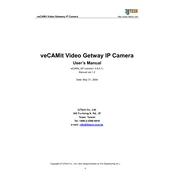
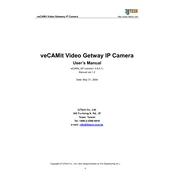
To set up the 3jTech veCAMit, first connect the power adapter to the device, then connect it to your network via Ethernet or Wi-Fi. Use the veCAMit app to complete the initial configuration by following the on-screen instructions.
Ensure the Wi-Fi credentials are correct. Reboot the router and device. If the issue persists, perform a factory reset on the veCAMit and reconfigure the Wi-Fi settings.
To update the firmware, log into the veCAMit web interface, navigate to the 'Firmware' section, and check for updates. If an update is available, click 'Download and Install' to proceed.
Regularly check for firmware updates, ensure the device is free of dust, and periodically restart the device to clear any cached data.
Yes, the veCAMit supports VPN connections. Configure the VPN settings through the device's web interface under the 'Network' settings section.
Perform a factory reset to restore default settings, including the admin password. Note that this will erase all custom configurations.
Check the camera connections, ensure the device has power, and verify network connectivity. Restart the device and check the app settings to ensure the feed is enabled.
Yes, veCAMit can be integrated with various smart home systems through compatible apps or APIs. Check the user manual for specific integration instructions.
Ensure the device has a stable network connection and is positioned correctly. Adjust the resolution settings in the app for higher quality if bandwidth allows.
Turn off the device and allow it to cool down. Ensure it is placed in a well-ventilated area and not exposed to direct sunlight. Consider using a cooling pad if overheating persists.