Yealink VC500, CP960 Quick Reference Guide
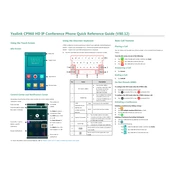
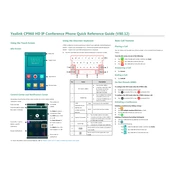
To set up the Yealink VC500, connect the camera to the codec unit using the provided HDMI cable, connect the microphone array, and plug in the power supply. Use the remote control to navigate the on-screen setup wizard and connect to your network.
Ensure all cables are properly connected. Verify that the camera is selected as the video source in the settings. Restart the device and check for firmware updates. If issues persist, contact technical support.
Position the CP960 centrally in the room, away from noise sources. Ensure firmware is up to date. Use the built-in noise suppression and echo cancellation features. Regularly clean the microphones to avoid dust accumulation.
Go to Settings > Wi-Fi, enable Wi-Fi, and select your network from the list. Enter the password when prompted. Ensure the CP960 is within range of the router for a stable connection.
Download the latest firmware from the Yealink website. Access the VC500 web interface, navigate to the Firmware Update section, upload the firmware file, and follow the on-screen instructions to complete the update.
Press and hold the mute button and volume down button simultaneously for 10 seconds until the reset prompt appears. Confirm the reset to restore factory settings.
Check that all network cables are securely connected. Verify network settings in the VC500 interface. Restart the device and your network equipment. If the problem persists, consult your network administrator.
Yes, the CP960 supports Bluetooth headsets. Enable Bluetooth in the settings, search for available devices, and pair your headset with the CP960.
Use the calendar integration feature to schedule a conference. Access your calendar, create a new event, and add the VC500 as a participant to automatically sync the schedule.
Regularly clean the devices with a soft, dry cloth. Check for firmware updates monthly. Verify all connections and inspect cables for wear. Store the devices in a dust-free environment when not in use.