Nokia 230 User's Guide
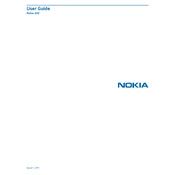
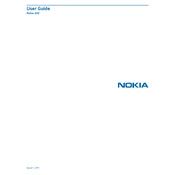
To perform a factory reset on your Nokia 230, go to Settings > Restore factory settings. Enter the security code, and confirm the reset. This will erase all personal data.
If your Nokia 230 isn't charging, check the charger and cable for damage. Ensure the charging port is clean and try using a different power source. If the problem persists, consider replacing the battery.
To extend the battery life, reduce screen brightness, disable unnecessary features like Bluetooth when not in use, and close background applications. Charge your phone regularly and avoid deep discharges.
Ensure your SIM card is inserted correctly and check for any network outages. Restart your phone, and if the issue persists, try selecting the network manually from the settings.
You can transfer contacts via Bluetooth by pairing your Nokia 230 with your old phone. Alternatively, you can use a SIM card to export and import contacts if both phones support this feature.
To update the software, go to Settings > Phone > Software updates. Follow any prompts to check for updates and install them if available. Ensure your phone is charged and connected to the internet.
If your Nokia 230 freezes, try restarting the phone. Remove the battery if the phone does not respond. Ensure your software is up-to-date and remove any unnecessary apps or files to improve performance.
To set up a new email account, go to Menu > Email > Add account. Enter your email address and password, then follow the prompts to complete the setup.
Yes, the Nokia 230 supports microSD cards up to 32GB. To install it, remove the back cover and battery, then insert the card into the dedicated slot. Replace the battery and cover.
To activate the flashlight, press and hold the Scroll key up from the home screen. To turn it off, repeat the same action.