Realme 6 User's Manual
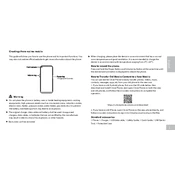
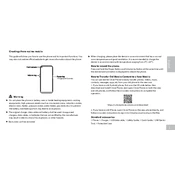
To take a screenshot on your Realme 6, simultaneously press and hold the power button and the volume down button until the screen flashes. The screenshot will be saved in your gallery.
Ensure that apps are updated, reduce screen brightness, disable unnecessary background apps, and consider using battery saver mode. If the problem persists, check for software updates or reset the device.
Go to Settings > Additional Settings > Backup & Reset > Factory Data Reset, then select 'Erase All Content and Settings'. Ensure to back up your data before performing a reset.
Restart your phone and router, ensure Wi-Fi is turned on, forget the network and reconnect, and check for any software updates. If issues persist, reset network settings.
Ensure good lighting, clean the camera lens, use the AI mode for optimized settings, and update the camera app. You can explore the Pro mode for manual adjustments.
Go to Settings > Additional Settings > Storage > Cached Data, then confirm by tapping 'Clear Cached Data'. This will remove cached files from your device.
Go to Settings > About Phone > tap 'Version' multiple times until you see a message that developer options have been enabled. Access it via Additional Settings.
Free up storage, close unused apps, disable animations in developer options, and restart the phone. Performing a software update may also improve performance.
Use the Realme Clone Phone app, available in the Play Store. Follow the on-screen instructions to transfer contacts, messages, photos, and other data wirelessly.
Restart the phone, remove any screen protector, ensure the screen is clean, and test in Safe Mode. If the issue remains, a factory reset or service center visit might be necessary.