Yealink RoomConnect v2 User's Guide
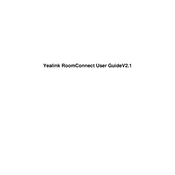
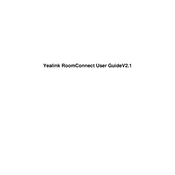
To set up Yealink RoomConnect, start by connecting the device to a power source and your network. Download and install the RoomConnect software on your PC, then follow the on-screen instructions to complete the setup process. Make sure to configure your video conferencing settings according to your preferences.
First, check your network cables and ensure they are securely connected. Restart your router and try reconnecting RoomConnect. If the issue persists, verify your network settings and ensure that your firewall isn’t blocking the device. You may also try resetting RoomConnect to its factory settings.
To update the firmware, navigate to the device settings in the RoomConnect software. Check for available updates and follow the prompts to download and install the latest version. Ensure your device remains connected to the network during the update process.
Poor video quality can result from insufficient bandwidth or outdated firmware. Check your internet connection speed and consider upgrading your network if necessary. Ensure that your Yealink RoomConnect firmware is up to date. Adjust the video resolution settings in the RoomConnect software for optimal performance.
Yes, Yealink RoomConnect can integrate with various video conferencing platforms such as Zoom, Microsoft Teams, and Cisco Webex. Refer to the integration guides provided by Yealink for step-by-step instructions specific to each platform.
To perform a factory reset, press and hold the reset button on the device for about 10 seconds until the LED indicator flashes. This will restore the device to its original settings. Note that this will erase all current configurations and data.
Check the audio cables and ensure they are properly connected. Verify that the correct audio input and output devices are selected in the RoomConnect software. Update your audio drivers and check the volume settings on all connected devices.
Open the RoomConnect software and navigate to the scheduling section. Enter the meeting details, such as date, time, participants, and any additional settings. Send invites to participants and confirm the meeting setup.
Yes, you can share your screen during a meeting. Use the screen sharing option in the RoomConnect software to select the screen or application window you wish to share. Ensure that participants have the necessary permissions to view shared content.
Start by checking your network connection and ensuring all cables are secure. Restart RoomConnect and your router. Verify network settings in the RoomConnect software and consult the user manual for advanced troubleshooting steps.