Xerox GBC Fusion Punch II Planning Guide
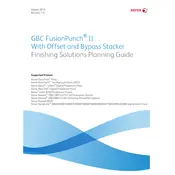
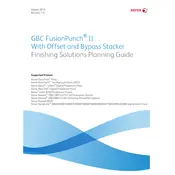
To install the Xerox GBC Fusion Punch II Stacker, start by unpacking the unit and locating the installation guide. Follow the step-by-step instructions, ensuring all components are properly connected to your printer. Secure the stacker in place and perform a test run to verify functionality.
First, check for any obstructions or paper jams within the stacker. Ensure that all rollers and guides are clean and not worn out. Adjust the stacker alignment if necessary and confirm the settings on your printer are correctly configured for stacking.
Regular maintenance includes cleaning the rollers and sensors using a lint-free cloth, checking for any signs of wear or damage, and ensuring that all moving parts are lubricated as per the manufacturer’s guidelines. Schedule a routine check-up every 3 months for optimal performance.
The Xerox GBC Fusion Punch II Stacker is compatible with a variety of paper types, including standard office paper, card stock, and specialty media. Ensure that the paper size and weight are within the specifications outlined in the user manual.
To troubleshoot a paper jam, first power off the device. Carefully remove any jammed paper by following the path of the paper through the stacker. Inspect for any torn pieces and clear the jam completely. Restart the device and test it to ensure proper operation.
Ensure that the stacker is securely connected to a power source and that the power cable is not damaged. Check the circuit breaker or fuse and reset if necessary. If the problem persists, contact Xerox support for further assistance.
Access the printer settings menu and navigate to the stacker configuration options. Select the paper size you are using and adjust any additional settings such as alignment or paper type to match your requirements. Save the settings and perform a test stack.
Unusual noises may indicate a need for maintenance. Inspect the stacker for any loose parts or debris obstructing moving components. Ensure all screws and fittings are tightened, and lubricate any parts that require it. If noises persist, consult the service manual or contact support.
To reset the stacker to factory settings, locate the reset button or option within the stacker's settings menu. Follow the instructions in the user manual to perform a reset, which typically involves holding down a specific button combination for a few seconds.
Yes, the Xerox GBC Fusion Punch II Stacker can handle double-sided documents. Ensure that your printer's duplex settings are enabled and configured correctly to work with the stacker for seamless double-sided stacking.