Xerox DocuPrint 96 IPS Planning Guide
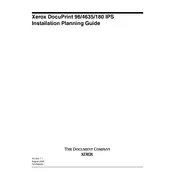
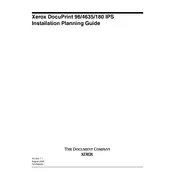
To load paper into the Xerox DocuPrint 96 IPS Printer, open the paper tray by pulling it out gently. Adjust the paper guides to fit the size of your paper. Load the paper with the print side facing down and ensure it is aligned properly with the guides. Close the paper tray securely to begin printing.
If there's a paper jam in the Xerox DocuPrint 96 IPS Printer, open the printer's front cover and gently remove any jammed paper. Ensure all fragments are removed. Check the paper path for any additional pieces of paper. Close the cover and try printing again.
To improve print quality, check the toner level and replace the toner cartridge if it's low. Ensure that the print media is suitable for the printer. You can also try cleaning the printer heads and performing a calibration through the printer settings menu.
For connectivity issues, first ensure that the printer is properly connected to the network or computer. Check all cables and connections. Restart the printer and the connected device. Verify that the printer's IP address is correctly configured and not conflicting with other devices on the network.
To replace the toner cartridge, open the front cover of the printer. Carefully remove the old toner cartridge by pulling it out. Unpack the new toner cartridge and gently shake it to distribute the toner evenly. Insert the new cartridge into the printer until it clicks into place and close the cover.
Regular maintenance includes cleaning the printer's exterior and interior with a soft, lint-free cloth. Avoid using harsh chemicals. Check and clean the rollers and print heads periodically. Ensure that firmware and drivers are up-to-date. Regularly inspect cables and connections for wear and replace them if necessary.
If the printer is unresponsive, check that it is powered on and connected to your computer or network. Restart both the printer and your computer. Ensure that the correct printer is set as the default in your system's printer settings. Check for any error messages on the printer's display panel.
To configure duplex printing, access the printer settings from your computer. Navigate to the 'Printer Preferences' or 'Print Setup' section. Look for the 'Duplex' or 'Two-sided Printing' option and enable it. Ensure that the paper type supports duplex printing and save your settings before printing.
Common error codes include 'Paper Jam', 'Toner Low', and 'Connection Error'. For a paper jam, clear the jammed paper and check the paper path. For a 'Toner Low' error, replace the toner cartridge. A 'Connection Error' may require checking network connections or resetting the printer’s network settings.
To update the printer's firmware, visit the Xerox support website and download the latest firmware for the Xerox DocuPrint 96 IPS Printer. Follow the instructions provided to install the firmware. Ensure the printer is connected to a stable power source and do not turn it off during the update process.