Canon High Capacity -G1 Safety Guide
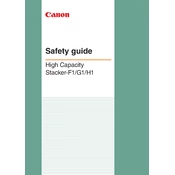
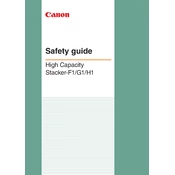
To load paper into the Canon High Capacity Stacker-G1, first ensure the stacker is powered off. Open the stacker top cover and adjust the paper guides to match the size of the paper you are loading. Place the paper stack neatly into the tray and close the top cover securely. Power on the stacker and perform a test feed to ensure smooth operation.
If the Canon High Capacity Stacker-G1 is not stacking properly, check for any paper jams or obstructions in the paper path. Ensure that the paper guides are correctly adjusted to the paper size. Verify that the stacker is on a flat, stable surface. If the problem persists, consult the user manual for troubleshooting steps or contact Canon support.
Regular maintenance of the Canon High Capacity Stacker-G1 includes cleaning the rollers and sensors with a lint-free cloth and appropriate cleaning solution. Check for worn or damaged parts and replace them as necessary. Lubricate moving parts if specified in the user manual. Keep the stacker in a clean, dust-free environment to prevent buildup that could affect performance.
If the Canon High Capacity Stacker-G1 does not power on, first check the power cable to ensure it is securely connected to both the stacker and a working electrical outlet. Verify the power switch is in the 'on' position. If the stacker still does not power on, inspect the power cable for damage and replace it if necessary. If the issue remains unresolved, seek assistance from Canon technical support.
To clear a paper jam in the Canon High Capacity Stacker-G1, turn off the power and open the stacker cover. Gently remove any jammed paper, being careful not to tear it. Check for any small pieces of paper that might be left inside. Once the jam is cleared, close the cover and turn the stacker back on. Perform a test feed to ensure the issue is resolved.
The Canon High Capacity Stacker-G1 is compatible with various paper types including standard office paper, glossy paper, and cardstock. It supports multiple sizes such as A4, A3, and letter. For best results, use paper that meets the manufacturer's specifications regarding weight and thickness. Consult the user manual for detailed compatibility information.
To adjust the Canon High Capacity Stacker-G1 for different paper sizes, access the stacker control panel. Select the paper size setting and choose the appropriate size from the options provided. Adjust the physical paper guides in the stacker to match the selected size. Save the settings and perform a test stack to ensure proper alignment.
Wrinkled or creased outputs from the Canon High Capacity Stacker-G1 may be due to incorrect paper loading, improper paper guide adjustment, or using paper that exceeds recommended thickness. Ensure the paper is loaded correctly, and that the guides are snug against the paper. Check that you are using paper within the specified weight range.
Yes, the Canon High Capacity Stacker-G1 can be integrated with compatible Canon printers and copiers. Ensure both devices support integration and follow the instructions provided in the user manual for setup. This typically involves connecting the stacker via a dedicated interface and configuring the devices to recognize each other.
If the Canon High Capacity Stacker-G1 emits unusual noises, inspect the device for any foreign objects or paper debris that may be causing the noise. Check for loose or worn components and tighten or replace them as necessary. If the noise persists, the stacker may require professional servicing to diagnose and fix the issue.