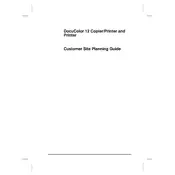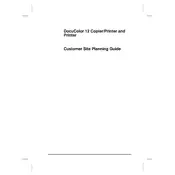-
DocuColor 12 Copier/Printer and Printer
-
Customer Site Planning Guide
-
Contents
-
How to use this manual
-
Carrier diagram for copier only installations
-
Carrier diagram for copier/printer installations
-
Stationary Installation
-
Movable Installation
-
DocuColor 12 Stationary or Movable Installation Electrical Service Outlet Worksheet
-
External Digital Front End (Tier I DFE) Electrical Service Outlet and Space Requirements Worksheet
-
DO NOT REMOVE! For Xerox Carrier
-
Dimensions
-
Environmental Requirements
-
DocuColor 12 Copier/Printer
-
DocuColor 12 Printer
-
Electrical Power Requirements:
-
115V - 60Hz
-
DocuColor 12 Copier/Printer
-
DocuColor 12 Printer
-
220V-240V - 50Hz
-
DocuColor 12 Copier/Printer
-
DocuColor 12 Printer
-
Power Receptacle Requirements
-
DocuColor 12 Copier/Printer
-
20 Amperes - 120 VAC
-
DocuColor 12 Printer
-
15 Amperes - 120 VAC
-
DocuColor 12 Copier/Printer and DocuColor 12 Printer
-
15 Amperes
-
220 - 240 VAC, 50 Hz (+10%)
-
DocuColor 12 with DADF and Output Tray Stationary Installation (Room)
-
DocuColor 12 with DADF and Output Tray Stationary Installation (Hallway)
-
DocuColor 12 with DADF and Sorter/Mailbox Stationary Installation (Room)
-
DocuColor 12 with DADF and Sorter/Mailbox Stationary Installation (Hallway)
-
DocuColor 12 with DADF and High Capacity Feeder Stationary Installation (Room)
-
DocuColor 12 with DADF and High Capacity Feeder Stationary Installation (Hallway)
-
DocuColor 12 with DADF, High Capacity Feeder, and Sorter/Mailbox Stationary Installation (Room)
-
DocuColor 12 with DADF, High Capacity Feeder, and Sorter/Mailbox Stationary Installation (Hallway)
-
DocuColor 12 with Platen Cover and Output Tray Stationary Installation (Room)
-
DocuColor 12 with Platen Cover and Output Tray Stationary Installation (Hallway)
-
DocuColor 12 with Platen Cover and Sorter/Mailbox Stationary Installation (Room)
-
DocuColor 12 with Platen Cover and Sorter/Mailbox Stationary Installation (Hallway)
-
DocuColor 12 with Platen Cover and High Capacity Feeder Stationary Installation (Room)
-
DocuColor 12 with Platen Cover and High Capacity Feeder Stationary Installation (Hallway)
-
DocuColor 12 with Platen Cover, High Capacity Feeder, and Sorter/Mailbox Stationary Installation ...
-
DocuColor 12 with Platen Cover, High Capacity Feeder, and Sorter/Mailbox Stationary Installation ...
-
DocuColor 12 with DADF, Output Tray, and Edit Pad Stationary Installation (Room)
-
DocuColor 12 with DADF, Output Tray, and Edit Pad Stationary Installation (Hallway)
-
DocuColor 12 with DADF, Sorter/Mailbox, and Edit Pad Stationary Installation (Room)
-
DocuColor 12 with DADF, Sorter/Mailbox, and Edit Pad Stationary Installation (Hallway)
-
DocuColor 12 with DADF, High Capacity Feeder, and Edit Pad Stationary Installation (Room)
-
DocuColor 12 with DADF, High Capacity Feeder, and Edit Pad Stationary Installation (Hallway)
-
DocuColor 12 with DADF, High Capacity Feeder, Sorter/Mailbox, and Edit Pad Stationary Installatio...
-
DocuColor 12 with DADF, High Capacity Feeder, Sorter/Mailbox, and Edit Pad Stationary Installatio...
-
DocuColor 12 with Platen Cover, Output Tray and Edit Pad Stationary Installation (Room)
-
DocuColor 12 with Platen Cover, Output Tray and Edit Pad Stationary Installation (Hallway)
-
DocuColor 12 with Platen Cover, Sorter/Mailbox, and Edit Pad Stationary Installation (Room)
-
DocuColor 12 with Platen Cover, Sorter/Mailbox, and Edit Pad Stationary Installation (Hallway)
-
DocuColor 12 with Platen Cover, High Capacity Feeder, and Edit Pad Stationary Installation (Room)
-
DocuColor 12 with Platen Cover, High Capacity Feeder, and Edit Pad Stationary Installation (Hallway)
-
DocuColor 12 with Platen Cover, High Capacity Feeder, Sorter/Mailbox, and Edit Pad Stationary Ins...
-
DocuColor 12 with Platen Cover, High Capacity Feeder, Sorter/Mailbox, and Edit Pad Stationary Ins...
-
DocuColor 12 with DADF and Output Tray Movable Installation (Room)
-
DocuColor 12 with DADF and Output Tray Movable Installation (Hallway)
-
DocuColor 12 with DADF and Sorter/Mailbox Movable Installation (Room)
-
DocuColor 12 with DADF and Sorter/Mailbox Movable Installation (Hallway)
-
DocuColor 12 with DADF and High Capacity Feeder Movable Installation (Room)
-
DocuColor 12 with DADF and High Capacity Feeder Movable Installation (Hallway)
-
DocuColor 12 with DADF, High Capacity Feeder, and Sorter/Mailbox Movable Installation (Room)
-
DocuColor 12 with DADF, High Capacity Feeder, and Sorter/Mailbox Movable Installation (Hallway)
-
DocuColor 12 with Platen Cover and Output Tray Movable Installation (Room)
-
DocuColor 12 with Platen Cover and Output Tray Movable Installation (Hallway)
-
DocuColor 12 with Platen Cover and Sorter/Mailbox Movable Installation (Room)
-
DocuColor 12 with Platen Cover and Sorter/Mailbox Movable Installation (Hallway)
-
DocuColor 12 with Platen Cover and High Capacity Feeder Movable Installation (Room)
-
DocuColor 12 with Platen Cover and High Capacity Feeder Movable Installation (Hallway)
-
DocuColor 12 with Platen Cover, High Capacity Feeder, and Sorter/Mailbox Movable Installation (Room)
-
DocuColor 12 with Platen Cover, High Capacity Feeder, and Sorter/Mailbox Movable Installation (Ha...
-
DocuColor 12 with DADF, Output Tray, and Edit Pad Movable Installation (Room)
-
DocuColor 12 with DADF, Output Tray, and Edit Pad Movable Installation (Hallway)
-
DocuColor 12 with DADF, Sorter/Mailbox, and Edit Pad Movable Installation (Room)
-
DocuColor 12 with DADF, Sorter/Mailbox, and Edit Pad Movable Installation (Hallway)
-
DocuColor 12 with DADF, High Capacity Feeder, and Edit Pad Movable Installation (Room)
-
DocuColor 12 with DADF, High Capacity Feeder, and Edit Pad Movable Installation (Hallway)
-
DocuColor 12 with DADF, High Capacity Feeder, Sorter/Mailbox, and Edit Pad Movable Installation (...
-
DocuColor 12 with DADF, High Capacity Feeder, Sorter/Mailbox, and Edit Pad Movable Installation (...
-
DocuColor 12 with Platen Cover, Output Tray, and Edit Pad Movable Installation (Room)
-
DocuColor 12 with Platen Cover, Output Tray, and Edit Pad Movable Installation (Hallway)
-
DocuColor 12 with Platen Cover, Sorter/Mailbox, and Edit Pad Movable Installation (Room)
-
DocuColor 12 with Platen Cover, Sorter/Mailbox, and Edit Pad Movable Installation (Hallway)
-
DocuColor 12 with Platen Cover, High Capacity Feeder, and Edit Pad Movable Installation (Room)
-
DocuColor 12 with Platen Cover, High Capacity Feeder, and Edit Pad Movable Installation (Hallway)
-
DocuColor 12 with Platen Cover, High Capacity Feeder, Sorter/Mailbox, and Edit Pad Movable Instal...
-
DocuColor 12 with Platen Cover, High Capacity Feeder, Sorter/Mailbox, and Edit Pad Movable Instal...