Canon PRISMAsync High Capacity -H1 Operation Guide
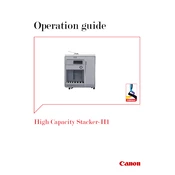
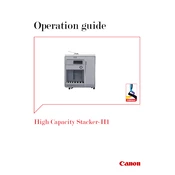
To load paper, open the stacker unit, align the paper stack with the guides, and adjust the side guides to fit the paper size. Ensure the paper is not over the maximum height indicated.
Check for any paper jams or obstructions in the stacker path. Ensure that the stacker settings are configured to match the paper type and size being used.
Open the stacker unit and gently remove any jammed paper. Make sure to follow the instructions displayed on the screen, and ensure no torn pieces are left inside.
Regularly clean the rollers and sensors with a lint-free cloth. Check for and remove any debris from the stacking area to ensure smooth operation.
Adjust the side and end guides by sliding them to match the size of the paper being used. Consult the user manual for detailed instructions on guide adjustments.
Ensure that the paper guides are properly aligned and that the correct paper size is selected in the printer settings. Check the stacker sensors for any dust or obstruction.
Yes, the stacker can handle various media types, but ensure that the media type is supported and within the specifications outlined in the user manual.
Stop the operation and check for any objects stuck in the stacker. Inspect the rollers and gears for wear or damage and consult the maintenance manual for further guidance.
To reset the stacker, turn off the main power, wait for a few seconds, and then turn it back on. Ensure that any error messages are resolved before restarting.
Refer to the user manual for a list of error codes. Common solutions include checking for paper jams, ensuring proper paper loading, and resetting the unit as needed.