Xerox DigiPath Production Planning Guide
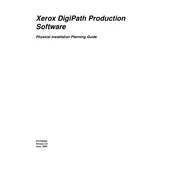
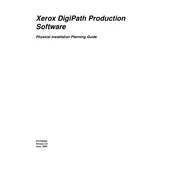
To install Xerox DigiPath Production Software, first ensure your system meets the minimum requirements. Insert the installation CD or download the setup file from the Xerox website, run the installer, and follow the on-screen instructions.
If the software crashes during startup, try restarting your computer and ensuring all system updates are installed. Check for software updates or patches from Xerox that may address this issue.
Verify that your printer is properly connected and powered on. Check the printer driver settings in the software and ensure the correct printer is selected. Additionally, review any error messages displayed for specific troubleshooting steps.
Regularly update the software with the latest patches and versions. Backup your data frequently and monitor system resources to ensure optimal performance.
Open the software and navigate to the job settings menu. From there, you can adjust parameters such as paper size, print quality, and finishing options to match your requirements.
Yes, Xerox DigiPath Production Software supports scanning functionality. Ensure your scanner is compatible and configured correctly within the software settings.
Check for updates through the software interface or visit the Xerox website for the latest downloads. Follow the provided instructions to install updates.
Ensure you have sufficient disk space and that the save directory is correctly set up. Check for any software updates that may fix this issue, and consider reinstalling the software if the problem persists.
Access the user management section within the software settings. From there, you can assign roles and permissions to different users, ensuring appropriate access control.
Common compatibility issues may include outdated drivers, unsupported file formats, and operating system conflicts. Ensure all related software components are up to date and consult Xerox support for specific compatibility concerns.