Xerox GBC Advance Punch Instruction Manual
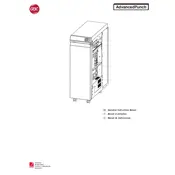
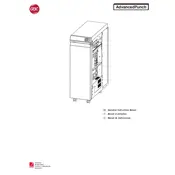
To set up the Xerox GBC Advanced Punch Stacker, ensure the stacker is correctly connected to the main unit, follow the alignment marks, and securely attach all cables. Refer to the installation guide for detailed steps and safety precautions.
First, power off the machine. Open the stacker and gently remove any jammed paper following the directional guides. Check for any small paper pieces and clear them. Close the stacker, and power the machine back on.
Regularly clean the feed rollers, check for worn-out parts, and ensure the punching dies are free from debris. Monthly inspections and following the maintenance schedule in the manual will ensure optimal performance.
Ensure the punching dies are correctly installed and not worn out. Check if the paper type and thickness settings are correct. If the problem persists, consult the troubleshooting section of the user manual or contact support.
To change the punching dies, first turn off the machine. Open the die compartment, release the locking mechanism, and carefully remove the existing dies. Insert the new dies, secure them, and close the compartment. Always refer to the user guide for specific instructions.
Check the alignment and ensure the stacker is level. Verify that there are no obstructions in the stacker path. Adjust the stacker settings according to the paper size and type being used.
Ensure the stacker is properly aligned and calibrated for the paper size. Regularly clean the rollers and check for any mechanical issues. Use the recommended paper types and avoid overloading the stacker.
Yes, custom paper sizes can be used. Ensure that the paper size is within the supported range and adjust the stacker settings accordingly. Refer to the manual for guidance on setting up custom sizes.
Indicators include frequent paper jams, misaligned punches, and unusual noises during operation. Regular checks and following the maintenance schedule will help identify parts that need replacement.
Check all cable connections between the stacker and the main unit. Restart both machines and ensure they are on the same network if applicable. Verify that the firmware is up to date and consult the manual for network troubleshooting tips.