Xerox Fiery X12 Color Guide
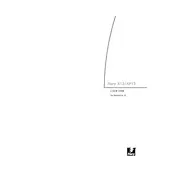
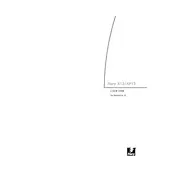
To set up the Xerox Fiery X12 Server, ensure all cables are connected, power on the server, and follow the on-screen setup assistant to configure network settings and connect to your Xerox printer.
Check network cables and connections, ensure the server's network settings are configured correctly, and verify that the network is operational. Restart the server and attempt to reconnect.
Visit the Xerox support website, download the latest firmware for the Fiery X12, and follow the provided instructions to install it via the server's interface.
Ensure that the printer is using the correct media and settings, check the toner levels, and run a calibration from the Fiery Command WorkStation to improve print quality.
Use the Fiery Command WorkStation to access the backup utility. Follow the prompts to save the server settings and configurations to a secure location.
Access the Fiery Command WorkStation, navigate to the printer setup, and use the Queue Setup option to add new print queues as per your requirements.
Paper jams are usually a printer issue. Open all access panels, remove any jammed paper, and ensure the paper path is clear. Follow the printer's on-screen instructions for guidance.
Use the Fiery Color Profiler Suite through the Fiery Command WorkStation. Follow the on-screen instructions to calibrate colors, ensuring accurate and consistent color output.
Access the server’s settings through the Command WorkStation, navigate to the system settings, and choose the option to reset to factory defaults. Ensure important data is backed up before proceeding.
Check the job queue for any errors, ensure there is no network connectivity issue, and verify that the server software is up to date. Restart the server if necessary.