Xerox Fiery EX3535 Color Guide
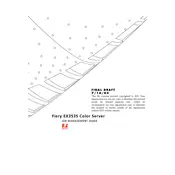
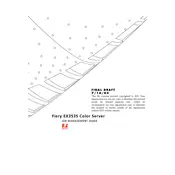
To install the Xerox Fiery EX3535 Server software, insert the installation CD into the server's CD-ROM drive, follow the on-screen instructions, and select the default settings unless specific configurations are required.
First, check all power connections and ensure the server is turned on. If it still doesn't respond, restart the server and check for any error messages during boot-up. Consult the server logs for specific error codes.
Access the server's control panel, navigate to Network Settings, and input the required IP address, subnet mask, and gateway information. Save the settings and restart the server to apply changes.
Routinely check for software updates, clean dust from the server vents, and back up the server configuration and job data regularly to prevent data loss.
Download the latest firmware and software updates from the Xerox support website. Follow the update instructions carefully to ensure successful installation without disrupting server operations.
Printing speed can be affected by network congestion, large file sizes, or server configuration settings. Check the network status, optimize print files, and review server settings for any performance limits.
Ensure the printer is using the correct media type settings, check toner levels, and perform a calibration through the server's control panel to resolve print quality issues.
Yes, you can configure automated backups through the server's utility software. Set the preferred backup schedule and storage location to ensure data is backed up regularly without manual intervention.
To reset the server, navigate to the system settings menu, select 'Factory Reset', and confirm your choice. This will erase all current settings and data, so ensure you have backups before proceeding.
Access the User Management section of the server's control panel, add new user accounts by entering the required information, and assign appropriate permissions based on the user's role.