Transcend JetDrive 500 Installation Guide
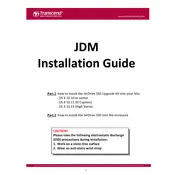
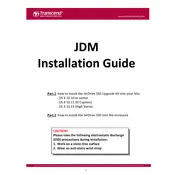
To install the Transcend JetDrive 500 SSD into your MacBook Air, first ensure you have backed up all data. Power off your MacBook and remove the screws from the bottom case. Carefully disconnect the battery connector and remove the existing SSD. Insert the JetDrive 500 into the SSD slot and reassemble your MacBook.
If your MacBook does not recognize the JetDrive 500 SSD, ensure it is properly seated in the slot. Reboot your MacBook and hold down the Option key to access the Startup Manager. If it still doesn't appear, try using Disk Utility in Recovery Mode to format the drive.
You can check the health status of your JetDrive 500 SSD by using Transcend's JetDrive Toolbox software. This tool provides information about drive health, performance, and allows for firmware updates.
Updating the firmware can help improve performance and stability. You can update the firmware using the JetDrive Toolbox software provided by Transcend. Follow the software prompts to check for updates and apply them if available.
To clone your old SSD to the JetDrive 500, you can use disk cloning software like Carbon Copy Cloner or SuperDuper!. Connect the JetDrive 500 via an external enclosure, select your source and destination drives, and initiate the cloning process.
To maximize the lifespan of your JetDrive 500, avoid filling it to full capacity, keep your MacBook's operating system and firmware updated, and periodically check the drive's health status using JetDrive Toolbox.
If you experience slow performance, ensure your MacBook is running the latest OS version and firmware. Check the SSD health using JetDrive Toolbox, and consider freeing up space on the SSD for optimal performance.
The JetDrive 500 is designed specifically for certain MacBook models. While technically possible to use it on a Windows PC with the correct interface, it is not recommended due to potential compatibility issues.
Common signs of SSD failure include frequent crashes, slow read/write speeds, and frequent errors in Disk Utility. It's important to back up data regularly if these signs occur.
To safely dispose of your old SSD, ensure all data is securely erased. You can use disk wiping software for this purpose. Then, recycle the drive at an electronic waste facility or return it through a manufacturer recycling program.