Sony SL-E1 Operating Instructions
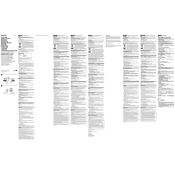
Pages
1
Year
2018
Language(s)
 ar
ar
 bg
bg
 bs
bs
 cs
cs
 de
de
 en
en
 et
et
 fi
fi
 fr
fr
 hr
hr
 hu
hu
 it
it
 ko
ko
 lt
lt
 mk
mk
 nn
nn
 ro
ro
 ru
ru
 sk
sk
 sl
sl
 sv
sv
 tr
tr
 dk
dk
 kk
kk
 sp
sp
 zh
zh
 lv
lv
 nl
nl
 pl
pl
 sq
sq
 pt
pt
Share
of 1
of 1