Panasonic FZ-VSDR55N Series Operating Instructions
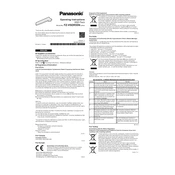
Pages
4
Year
2021
Language(s)
 cs
cs
 de
de
 en
en
 fi
fi
 fr
fr
 hu
hu
 it
it
 sl
sl
 sv
sv
 sp
sp
 pl
pl
Share
of 4
of 4