Transcend DrivePro 110 User's Manual
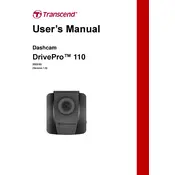
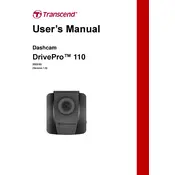
To install the Transcend DrivePro 110 Dashcam, attach the suction mount to the windshield, ensure the lens is positioned for optimal coverage, and connect the power cable to the car's lighter socket. Adjust the angle as needed.
To format the microSD card, insert it into the dashcam, access the settings menu, and select the 'Format Card' option. Confirm the action to complete the process. Make sure to back up any important data before formatting.
Download the latest firmware from the Transcend website, save it to the microSD card, insert the card into the dashcam, and follow the on-screen instructions to update the firmware.
Check the power connection and ensure the socket is functional. If it still doesn't turn on, try using a different power cable or socket. If the problem persists, contact Transcend support for further assistance.
Access the settings menu on the dashcam, navigate to the 'G-sensor' option, and adjust the sensitivity level to low, medium, or high based on your preference and driving conditions.
Yes, you can view recorded videos on the dashcam's display by navigating to the playback menu. Use the buttons to scroll through recordings and select the one you wish to view.
The DrivePro Toolbox software allows you to view and organize video footage recorded by the dashcam on your computer. It provides features for video playback, editing, and exporting.
Ensure the windshield is clean, the lens is free from obstructions, and the microSD card is of a high-speed class. Adjust the dashcam settings for optimal resolution and video quality.
Clean the lens and windshield, check the focus settings, and ensure the dashcam is properly mounted. If the issue persists, consider using a higher quality microSD card.
To enable parking mode, access the settings menu and turn on 'Parking Mode'. Ensure the dashcam is connected to a power source that remains active when the vehicle is off.