Transcend DrivePro 230 User's Manual
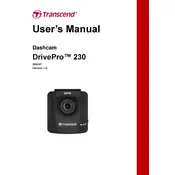
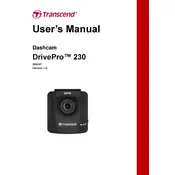
To install the Transcend DrivePro 230, first attach the adhesive mount or suction mount to the windshield. Connect the dashcam to the mount, then plug the power cable into the vehicle's cigarette lighter socket. Ensure the camera is positioned correctly to capture the road ahead.
Check if the power cable is securely connected to both the dashcam and the power source. Verify that the cigarette lighter socket is functioning. If the problem persists, try using a different power cable or outlet.
To format the microSD card, access the dashcam's settings menu, navigate to the 'Format' option, and select it. Confirm the action to format the card, ensuring all data will be erased.
Regularly clean the lens with a microfiber cloth to ensure clear recordings. Check the mount's adhesion and reposition if necessary. Periodically format the microSD card to prevent file corruption and ensure optimal performance.
Download the latest firmware from the Transcend website. Transfer the firmware file to the root directory of the microSD card. Insert the card into the dashcam and power it on. Follow the on-screen instructions to complete the update.
Ensure the lens is clean and free from obstructions. Check the dashcam settings to confirm the resolution is set to the highest available option. If issues persist, verify that the microSD card is compatible and not corrupted.
Yes, use the DrivePro App available for iOS and Android to connect your smartphone to the dashcam via Wi-Fi. This allows you to view and download recorded videos directly to your device.
To activate parking mode, ensure the dashcam is connected to a constant power source. Access the settings menu, select 'Parking Mode', and adjust the sensitivity settings as needed. This mode will automatically record when motion or impact is detected.
Check the power connection for stability issues. Inspect the microSD card for errors and format it if necessary. Ensure the firmware is up-to-date to prevent software-related restarts.
Remove the microSD card from the dashcam and insert it into a card reader connected to your computer. Alternatively, connect the dashcam directly to the computer via USB cable and select the 'Mass Storage' mode to access the files.