Transcend DrivePro 20 User's Manual
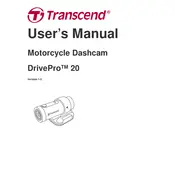
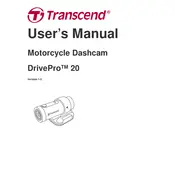
To install the Transcend DrivePro 20 Dashcam, mount the device on the windshield using the adhesive mount, connect the power cable to the cigarette lighter socket, and adjust the camera angle to ensure a clear view of the road.
Check the power connection and ensure the cable is securely plugged into the dashcam and the cigarette lighter socket. Verify that the vehicle's ignition is on, and try using a different power outlet if available.
Download the latest firmware from the Transcend website, transfer it to a microSD card, insert the card into the dashcam, and follow the on-screen instructions to complete the update process.
Ensure that the microSD card is properly inserted and formatted in FAT32 or exFAT file system. Check if the card is full or locked, and replace it if necessary.
Install the DrivePro App on your smartphone, turn on Wi-Fi on the dashcam, and connect to the dashcam's network using the app to access real-time footage and settings.
Clean the lens regularly using a microfiber cloth and a small amount of lens cleaner to remove dust, fingerprints, and smudges for optimal video quality.
Enable the loop recording feature in the dashcam settings, which will allow the device to overwrite the oldest files when the storage is full, ensuring continuous recording.
Check the camera lens for dirt or smudges, ensure the dashcam's resolution settings are set to the highest available, and confirm that the microSD card is functioning properly.
Access the dashcam settings menu, navigate to the 'Format Card' option, and select it to format the inserted microSD card. This will erase all data on the card.
It is recommended to use a microSD card with at least 32GB capacity and a Class 10 or above rating to ensure smooth recording performance.