Transcend JetDrive 825 User's Manual
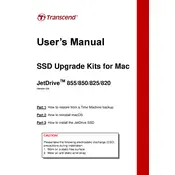
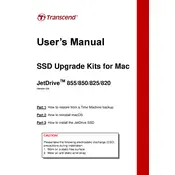
To install the Transcend JetDrive 825 SSD, first back up your data. Power off your MacBook Pro, remove the bottom cover, and disconnect the battery connector. Remove the existing SSD and replace it with the JetDrive 825, then reassemble your MacBook and restore your data.
Ensure the JetDrive 825 is properly inserted into the PCIe slot. Restart your Mac and check if the drive appears in Disk Utility. If not, try resetting the NVRAM/PRAM and SMC.
Use Transcend's JetDrive Toolbox software to monitor the health status of your SSD. The software provides detailed information on drive health, S.M.A.R.T. status, and firmware updates.
The JetDrive 825 is designed for Mac systems with PCIe slots. However, it can be used in Windows PCs if they support the same interface and have compatible drivers.
Use Disk Utility on your Mac to format the JetDrive 825. Select the drive, choose 'Erase', and select 'APFS' or 'Mac OS Extended (Journaled)' depending on your requirements.
Download the latest firmware update from Transcend's website and use the JetDrive Toolbox to apply the update. Ensure you backup your data before proceeding.
SSD drives typically do not make noise. If you hear unusual sounds, check for physical obstructions or loose components inside your Mac. If the issue persists, consult with Transcend support.
Use Disk Utility's 'Erase' function and select 'Security Options' to choose a secure erase method. This ensures all data is overwritten and unrecoverable.
Yes, TRIM support is available and can be enabled via Terminal on macOS by executing the command 'sudo trimforce enable'.
Avoid frequent full writes, keep firmware updated, enable TRIM, and use the JetDrive Toolbox to monitor health. Regular backups are also recommended.