Transcend DrivePro Body 20 User's Manual
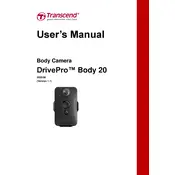
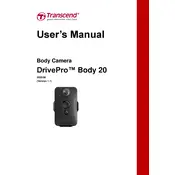
To start recording, press the power button on the side of the camera. The camera will vibrate briefly to indicate that recording has started.
Connect the camera to your computer using the included USB cable. The device will appear as a removable drive, allowing you to copy video files directly to your computer.
Ensure that the battery is charged. Connect the device to a power source using the USB cable and allow it to charge. If the issue persists, perform a reset by holding the power button for 10 seconds.
Use the DrivePro Body Toolbox software to adjust settings, including video resolution. Connect the camera to your computer, open the software, and navigate to the settings menu to make changes.
Yes, the DrivePro Body 20 features an infrared LED that allows for recording in low-light conditions. Ensure the feature is enabled in the settings for optimal performance.
To update the firmware, download the latest version from the Transcend website, transfer it to the device using the USB connection, and follow the instructions provided in the update package.
For optimal battery life, avoid fully discharging the battery. Charge the camera regularly and store it in a cool, dry place when not in use.
Use password protection within the DrivePro Body Toolbox software to encrypt your recordings. This ensures that only authorized users can access the files.
The DrivePro Body 20 does not support livestreaming. It is designed for recording and storing video locally on the device.
Use a microfiber cloth to gently wipe the lens. Avoid using harsh chemicals or abrasive materials to clean the lens, as this could cause damage.