Transcend TS-DPD6P Quick Start Guide
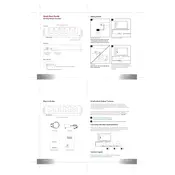
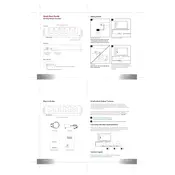
To connect the Transcend TS-DPD6P Docking Station to your laptop, use the included USB-C cable. Plug one end into a USB-C port on your laptop and the other end into the docking station's USB-C port. Ensure that your laptop supports USB-C connectivity for docking purposes.
If your docking station is not recognized, try the following steps: 1) Ensure all cables are securely connected. 2) Restart your computer. 3) Update your USB drivers. 4) Test the docking station on another computer to rule out hardware issues.
Yes, the Transcend TS-DPD6P Docking Station is compatible with MacBooks that have a USB-C port. Ensure your MacBook is running a compatible version of macOS with support for external docks.
Check that your monitors are properly connected to the docking station and powered on. Ensure that your computer's display settings are configured to recognize external displays. Update your graphics drivers and try different display cables if necessary.
Regularly check and clean the ports with a soft, dry cloth to prevent dust accumulation. Ensure that cables are not bent or damaged. Store the docking station in a dry, cool environment when not in use.
Yes, if your laptop supports USB-C charging, the docking station can provide power delivery to charge your laptop while connected. Check the specifications for your laptop to ensure compatibility.
Visit Transcend's official website and navigate to the support section for the TS-DPD6P Docking Station. Download the latest firmware update and follow the provided instructions to apply the update.
Ensure that the docking station is connected to a power source. Try connecting the USB device directly to your computer to rule out device issues. Check for driver updates for the docking station and your computer's USB ports.
Yes, the docking station is generally compatible with Linux, but functionality may vary depending on the Linux distribution and kernel version. Check for community or official driver support to ensure full compatibility.
Before disconnecting, ensure that all data transfers are complete. Unmount any connected external drives via your operating system, then disconnect the USB-C cable from your computer.