tp-link RE350K V1 Quick Start Guide
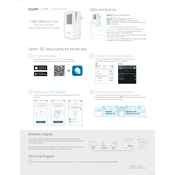
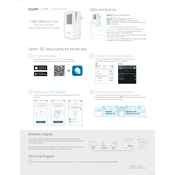
To set up your TP-Link RE350K, plug it into a power outlet near your router. Download the Kasa app on your smartphone, create or log in to your TP-Link account, and follow the app's instructions to connect the extender to your Wi-Fi network.
Ensure the extender is within the router's range. Restart both the router and the extender. If the issue persists, reset the extender to factory settings by pressing and holding the reset button for 10 seconds, then try setting it up again.
To update the firmware, open the Kasa app, select your extender, and check for firmware updates. If an update is available, follow the prompts to download and install it. Ensure the extender remains powered on during the update process.
To reset the TP-Link RE350K, locate the reset button on the device. Use a pin to press and hold the reset button for about 10 seconds until the LED indicator starts to blink, indicating the reset process has started.
The TP-Link RE350K has several LED indicators: Power (solid green when on), 2.4GHz/5GHz (solid green when connected to the respective band), and Ethernet (solid green when a device is connected via Ethernet). Blinking indicates activity or connection issues.
Yes, the TP-Link RE350K is designed to work with any standard Wi-Fi router, expanding the coverage of your existing network regardless of the router brand.
Place the RE350K halfway between your router and the Wi-Fi dead zone. Ensure it is within the range of your existing Wi-Fi network. Avoid physical obstructions and interference from electronic devices for optimal performance.
Yes, the TP-Link RE350K supports dual-band Wi-Fi, allowing you to extend both 2.4GHz and 5GHz networks, providing better speeds and reduced interference.
The Ethernet port on the TP-Link RE350K allows you to connect wired devices such as smart TVs, game consoles, or PCs to your wireless network, providing a stable and fast connection.
Weak signal strength may occur if the extender is placed too far from the router or there are significant obstructions. Try relocating the extender closer to the router or in a more central location to improve the signal.