tp-link TL-WPA7617 KIT V1 Quick Installation Guide
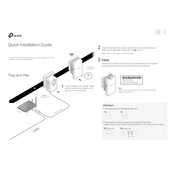
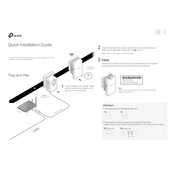
To set up the TL-WPA7617 KIT, connect one unit to your router using an Ethernet cable and plug it into a power outlet. Plug the second unit into an outlet in the room where you need extended Wi-Fi. Press the 'Pair' button on both units to sync them.
If the powerline LED is off, ensure both powerline units are on the same electrical circuit. Try pairing them again by pressing the 'Pair' button on both devices.
To reset the TL-WPA7617 KIT, press and hold the reset button on the side of each unit for about 10 seconds until the LEDs flash. This will restore factory settings.
Yes, you can add more compatible TP-Link powerline adapters to your network. Simply plug the new adapter into a wall outlet and press the 'Pair' button on the new and existing adapters.
To change the Wi-Fi password, access the web management interface by entering the IP address of the adapter in a web browser. Log in and navigate to the wireless settings to update your password.
Ensure that the powerline adapter is not plugged into a power strip, as this can weaken the signal. Consider relocating the adapter to a more central location or adding another unit to extend coverage.
While it is recommended to use the same brand for optimal performance, the TL-WPA7617 KIT may work with other HomePlug AV2 compliant adapters, but compatibility and performance are not guaranteed.
Use the 'Pair' button to establish a secure powerline network. Additionally, change the default Wi-Fi password and enable WPA2-PSK encryption through the web management interface.
The LEDs indicate power, powerline connection, and Wi-Fi status. A solid power LED means the device is on, a blinking powerline LED indicates pairing, and a solid Wi-Fi LED signifies a stable connection.
Download the latest firmware from the TP-Link website. Access the web management interface, go to the firmware update section, and upload the downloaded file to initiate the update process.