tp-link Tapo C200 V1 Quick Start Guide
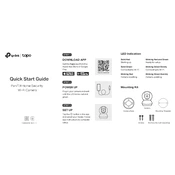
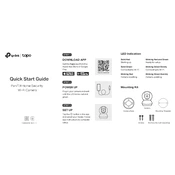
To set up your TP-Link Tapo C200, download the Tapo app from the App Store or Google Play, create an account, and follow the in-app instructions to add your camera. Ensure your camera is connected to the power supply and within range of your Wi-Fi network.
To reset the Tapo C200, press and hold the reset button located on the bottom of the camera for about 5 seconds until the LED blinks red. This will restore the camera to factory settings.
Ensure that your Wi-Fi network is operating on a 2.4GHz band, as the Tapo C200 does not support 5GHz. Check that your Wi-Fi password is correct, and try moving the camera closer to the router. If issues persist, reset the camera and try setting it up again.
Open the Tapo app, select your camera, go to 'Detection & Alerts', and enable 'Motion Detection'. You can also adjust the sensitivity and set activity zones to focus on specific areas.
Yes, you can view the Tapo C200 camera feed on your PC using third-party RTSP-compatible software like VLC Media Player. To enable RTSP, go to the camera settings in the Tapo app and turn on the 'Camera Account' option.
To update the firmware, open the Tapo app, go to 'Camera Settings', and select 'Firmware Update'. Follow the instructions to download and install the latest firmware. Ensure your camera is connected to the internet during the update.
The Tapo C200 is designed for indoor use only. It lacks weatherproofing features necessary for outdoor conditions. For outdoor use, consider a camera specifically designed for such environments.
Recorded footage is stored on a microSD card inserted in the camera. Access it via the Tapo app by selecting 'Playback & Memory' to view or download clips directly to your device.
First, clean the camera lens with a soft, dry cloth. Check the camera's focus by adjusting it within the app settings. Ensure the camera is positioned correctly and that there are no obstructions.
In the Tapo app, go to 'Device Sharing', select the camera, and enter the email address of the family member you wish to share access with. They will receive an invitation to view the camera feed.