tp-link HS300 V1 Quick Start Guide
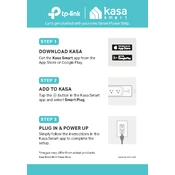
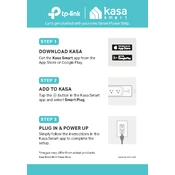
To set up your TP-Link HS300, download the Kasa Smart app on your smartphone, create an account or log in, and follow the in-app instructions to add a new device. Ensure your phone is connected to a 2.4GHz Wi-Fi network during setup.
Ensure your HS300 is within range of your router and connected to a 2.4GHz Wi-Fi network. Restart your router and power cycle the HS300. If issues persist, reset the HS300 by holding the reset button for 5 seconds and try the setup again.
Yes, each outlet on the HS300 can be controlled individually through the Kasa Smart app. Select the device from the app and choose the outlet you wish to control.
Open the Kasa Smart app, go to the device settings for your HS300, and check for firmware updates. If an update is available, follow the prompts to install it. Ensure your device stays connected to power and Wi-Fi during the update process.
The TP-Link HS300 has a maximum load of 15A, 1800W. Ensure your connected devices do not exceed this limit to prevent damage to the power strip.
Yes, the HS300 is compatible with Amazon Alexa, Google Assistant, and Microsoft Cortana. Link your Kasa account with your voice assistant app to control the HS300 with voice commands.
In the Kasa Smart app, select your HS300, go to the schedule settings, and set your desired times for each outlet to turn on and off. You can create multiple schedules for different days and times.
Check your internet connection and ensure the HS300 is powered on. Try restarting the device and your router. If the issue persists, reset the HS300 and set it up again.
In the Kasa Smart app, select your HS300 and navigate to the energy usage section. Here, you can view real-time and historical energy consumption data for each outlet.
No, the TP-Link HS300 is designed for indoor use only. Using it outdoors may expose it to elements that can damage the device and void the warranty.