tp-link HS107 V1 Quick Start Guide
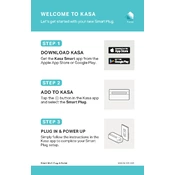
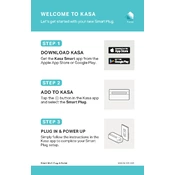
To set up your TP-Link HS107, download the Kasa Smart app from the App Store or Google Play. Open the app, create an account if you don't have one, and follow the in-app instructions to add your HS107 device. Make sure your phone is connected to the Wi-Fi network you want the HS107 to connect to.
Ensure that your HS107 is within range of your Wi-Fi router and that your network is operating on 2.4GHz band, as the HS107 does not support 5GHz. Check if the network name or password has changed, and make sure that MAC address filtering is not enabled on your router. Restart your router and the HS107 if necessary.
Yes, once your HS107 is set up and connected to the internet, you can control it remotely via the Kasa Smart app, as long as your phone has an internet connection.
In the Kasa Smart app, select your HS107 device, then navigate to the 'Schedule' option. Here, you can set specific times for the HS107 to turn on or off on particular days of the week.
Ensure that your HS107 is connected to the internet and that the Kasa Smart app is linked to your Alexa or Google Assistant account. Check that the voice assistant device is operational and connected to the same network. You might also need to re-link the Kasa Smart skill or action to refresh the connection.
To reset your HS107, press and hold the reset button on the side of the device for about 10 seconds until the LED blinks amber and green. Release the button, and the device will reset to factory settings.
No, the TP-Link HS107 does not have energy monitoring capabilities. For energy monitoring, consider using a TP-Link smart plug model that includes this feature, like the HS110.
The TP-Link HS107 can handle a maximum load of 15A, 1800W at 120V. Ensure that the devices you plug into it do not exceed this load to prevent damage.
Open the Kasa Smart app, select your HS107, and navigate to 'Device Settings'. If a firmware update is available, you will see an option to update. Follow the prompts to complete the update process.
The TP-Link HS107 is designed for indoor use only. Using it outdoors could expose it to elements like rain and extreme temperatures, which it is not built to withstand.