tp-link KS230 KIT V1 Quick Start Guide
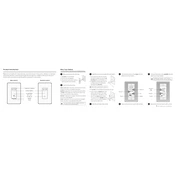
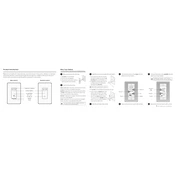
To install the TP-Link KS230 KIT, first turn off the power at the circuit breaker. Remove the existing switch, connect the live wires to the corresponding terminals on the KS230, and secure the ground wire. Mount the switch into the wall and restore power to test functionality.
Ensure that the power is turned on at the circuit breaker. Check the wiring connections to confirm they are secure and correctly connected. If the issue persists, perform a factory reset by holding the reset button for 10 seconds.
To reset your KS230 KIT to factory settings, press and hold the reset button located on the switch for about 10 seconds until the LED indicator blinks amber and green. This will restore the switch to its default settings.
Yes, the KS230 KIT is compatible with Amazon Alexa and Google Assistant. You need to link your TP-Link Kasa account with the respective voice assistant app to enable voice control.
The TP-Link KS230 KIT supports a maximum load of 300W for LED and CFL bulbs and 600W for incandescent bulbs. Ensure not to exceed this limit to avoid damage.
Open the Kasa Smart app, create an account or log in. Tap on the "+" icon, select "Add a Device", and choose "Smart Switch". Follow the in-app instructions to connect the switch to your Wi-Fi network.
Ensure that your Wi-Fi network is operating on the 2.4GHz band. Verify that you have entered the correct Wi-Fi password. If issues persist, try moving the switch closer to the router during setup.
In the Kasa Smart app, select your KS230 switch, then tap on the "Schedule" option. Set the desired on and off times, and save the schedule. The switch will follow this schedule automatically.
Yes, the KS230 KIT supports dimming for compatible bulbs. You can adjust the brightness using the Kasa Smart app or with the physical dimming buttons on the switch.
Open the Kasa Smart app, navigate to your KS230 switch, and check for firmware updates under the device settings. Follow the prompts to download and install any available updates.