tp-link T2500-28TC V1 Reference Guide
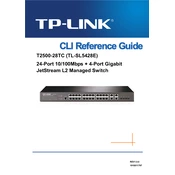
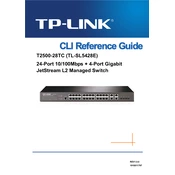
To configure VLANs on the T2500-28TC, access the web interface, navigate to the VLAN section under the Switching menu, and add or modify VLAN entries as needed. Define VLAN IDs and assign ports to each VLAN.
To reset the switch to factory settings, locate the reset button on the device, press and hold it for about 10 seconds until the system LED blinks, then release. The switch will reboot with default settings.
Download the latest firmware from the TP-Link website, log into the switch's web interface, go to System Tools > Firmware Upgrade, and upload the new firmware file. Follow on-screen instructions to complete the upgrade.
To set up link aggregation, access the web interface, navigate to the LAG section under the Switching menu, create a new LAG group, and assign the desired ports to the group. Configure other LAG settings as necessary.
Log into the switch's web interface, navigate to the SNMP section under the System Tools menu, and enable SNMP. Configure community strings, access privileges, and trap settings according to your network monitoring requirements.
Ensure the power cable is securely connected and the outlet is functioning. Check for any visible damage to the power supply. If the problem persists, consider testing with a different power cable or contacting TP-Link support.
Access the web interface, navigate to the QoS section under the Switching menu, and configure QoS rules based on ports, VLANs, or protocols. Prioritize traffic according to your network needs to ensure efficient bandwidth usage.
Log into the switch's web interface, navigate to System Tools > Backup and Restore, and select the option to back up the current configuration. Save the backup file to a secure location on your computer.
Check the physical connections and ensure cables are properly connected. Verify the switch's configuration settings and ensure there are no conflicting IP addresses. Use diagnostic tools in the web interface to check port status and traffic flow.
Access the switch's web interface, go to the Port Mirroring section under the Monitoring menu, and configure the source and destination ports for mirroring. This allows you to monitor traffic on specified ports using a network analyzer.