tp-link TL-WPA4220 v4 Quick Installation Guide
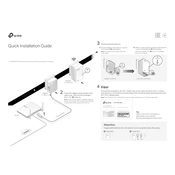
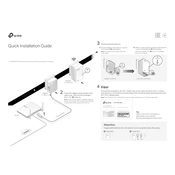
To set up your TL-WPA4220, first plug the adapter into a wall outlet and connect it to your router via an Ethernet cable. Then, plug the extender into a wall outlet and press the 'Pair' button on the adapter followed by the extender within 2 minutes.
Ensure both devices are plugged into the wall and paired correctly. Check that the Ethernet cable is properly connected to your router. If the problem persists, reset both devices and attempt the pairing process again.
Use the TP-Link Tether app or log into the web management page by entering the default IP address in a browser. From there, you can change the SSID, password, and other Wi-Fi settings.
The range can vary based on the building's construction and the presence of obstacles. Typically, it can cover up to 300 meters over a powerline under ideal conditions.
Yes, you can add more TP-Link powerline adapters or extenders to expand your network. Ensure they are compatible and pair them using the 'Pair' button.
Press and hold the 'Reset' button on the extender for about 10 seconds until the LED indicators blink. This will restore the device to its factory defaults.
While it's best to use the same brand for compatibility, TL-WPA4220 can work with other HomePlug AV/AV2 compliant devices, though performance may vary.
Ensure both powerline devices are on the same electrical circuit. Try plugging them into different outlets and ensure they are not connected through a power strip.
Download the latest firmware from the TP-Link website, then access the web management page of your device to upload and install the firmware file.
The TL-WPA4220 typically consumes around 6 watts, but power consumption can vary based on usage and network activity.