tp-link T2500G-10MPS V1 Reference Guide
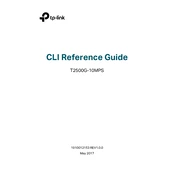
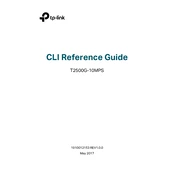
To configure VLANs, access the web interface, navigate to the "VLAN" section, and create a new VLAN by specifying the VLAN ID. Assign desired ports to the VLAN and apply the settings.
Ensure that the power cable is securely connected to both the switch and the power outlet. Check if the outlet is working by testing with another device. If the issue persists, try using a different power cable.
Press and hold the reset button on the switch for about 10 seconds until the system LED blinks. Release the button and wait for the switch to reboot with factory default settings.
Download the latest firmware from the TP-Link website. Access the switch's web interface, go to the "System Tools" section, and select "Firmware Upgrade." Upload the firmware file and follow the on-screen instructions.
To enable SNMP, log in to the web interface, navigate to "SNMP" under the "System Tools" menu, and configure the SNMP community and settings as required.
Ensure that the DHCP server is enabled and properly configured. Verify that the switch is connected to the network and that there are no IP conflicts. Restart the DHCP server if necessary.
In the web interface, navigate to "Network Monitoring" and select "Port Mirroring." Choose the source port(s) and the destination port for monitoring, and then enable the port mirroring function.
Utilize features like Access Control Lists (ACLs), 802.1X authentication, and port security to manage and secure network access, and configure VLANs to segment network traffic effectively.
Use the web interface to access "Network Monitoring" tools such as traffic statistics, port utilization, and error logs to monitor and analyze network performance.
To back up the configuration, go to "System Tools" and select "Backup & Restore." Click "Backup" to save the current configuration to your computer. To restore, use the "Restore" option and upload the saved configuration file.