tp-link HS100 V1 Quick Start Guide
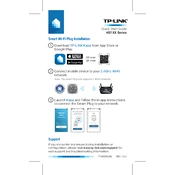
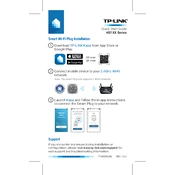
To set up your TP-Link HS100 Smart Plug, download the Kasa app on your smartphone, create an account, and follow the in-app instructions to connect to your Wi-Fi network and add your smart plug.
To reset your HS100, press and hold the reset button on the side of the plug until the LED blinks amber and green. This indicates the plug has been reset.
Ensure that your Wi-Fi network is 2.4GHz, as the HS100 does not support 5GHz networks. Also, check that your device is within range of the router and that the Wi-Fi credentials are correct.
Yes, as long as your HS100 is connected to the internet and the Kasa app is installed on your smartphone, you can control the plug remotely.
Open the Kasa app, select your HS100 device, and navigate to the 'Schedule' section. From there, you can set specific times for your device to turn on and off.
Try unplugging the device and plugging it back in. If it remains unresponsive, reset the device to factory settings and set it up again using the Kasa app.
Check for firmware updates in the Kasa app under the device settings. If an update is available, follow the prompts to update the firmware.
Yes, you can integrate the HS100 with Alexa or Google Assistant by enabling the Kasa skill/service and linking your accounts.
In the Kasa app, go to the device settings and use the 'Device Sharing' feature to invite family members to control the device.
Ensure that the device is properly plugged into a working outlet. If the issue persists, reset the device and check for any firmware updates that might resolve the issue.