tp-link TL-WPA4530 Kit V1 Quick Installation Guide
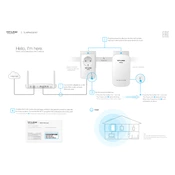
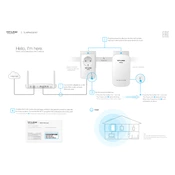
To set up your TP-Link TL-WPA4530 Kit, first plug the TL-PA4010 into a wall outlet and connect it to your router via Ethernet cable. Then, plug the TL-WPA4530 into another outlet where you need extended Wi-Fi coverage. Press the 'Pair' button on both units to establish a connection.
Ensure that both units are plugged directly into wall outlets and not power strips. Check that the Ethernet cable is securely connected. Press the 'Pair' button again to re-establish the connection and ensure that your router's internet connection is stable.
To reset the TL-WPA4530 to factory settings, press and hold the 'Reset' button on the unit for about 10 seconds until the LEDs blink. This will restore the device to its default settings.
Yes, you can change the Wi-Fi network name (SSID) and password through the TP-Link web interface. Access it by entering the default IP address in a web browser, logging in, and navigating to the wireless settings.
To update the firmware, download the latest firmware version from the TP-Link website. Access the device's web interface, go to the 'Firmware Upgrade' section, and upload the downloaded firmware file. Follow the on-screen instructions to complete the upgrade.
Weak Wi-Fi signals can be due to interference or distance from the powerline unit. Try relocating the TL-WPA4530 to a different outlet closer to your devices or ensure it's not obstructed by large objects or appliances.
Yes, additional TP-Link powerline adapters can be added. Plug the new adapter into a wall outlet and press the 'Pair' button on your existing adapter followed by the new one to add it to the network.
Ensure that both units are plugged directly into wall outlets, avoid using power strips, and minimize interference from other electronic devices. Regularly check for firmware updates to keep the devices running optimally.
While it is possible to use TL-WPA4530 with other HomePlug AV standard adapters, performance and compatibility might vary. It's recommended to use TP-Link adapters for optimal performance.
The LEDs indicate power, Ethernet connection, and Wi-Fi status. A solid light indicates a good connection, blinking means pairing, and no light suggests a problem. Refer to the user manual for detailed LED indications.